First, here are some shots of booting up MacBook Pro into openSUSE 11.3, taken from my old Nokia phone camera (and transferred via bluetooth to my MacSUSE)
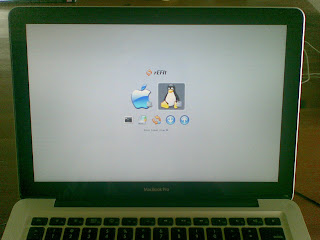
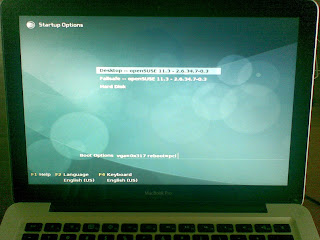
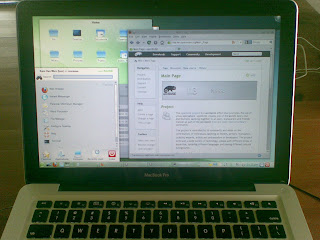
With openSUSE 11.3 installed and booted up, here are the configuration steps to get the most out of your MacBook Pro:
Wireless Driver
All that's required is the right Broadcom wifi driver. Start YaST, click on Software followed by Software Repositories.
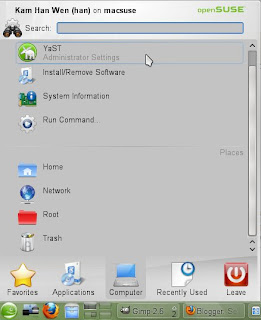
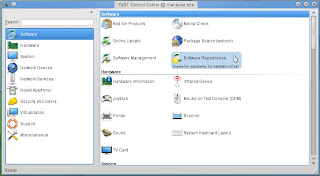
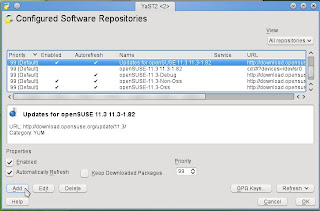
Click on the Add button and select Specify URL... and click Next. Enter "Packman" in the Repository Name field and this link in the URL field: http://packman.unixheads.com/suse/11.3/ and click Next to complete. Verify that Packman is now listed as a repository and click Ok to exit.
Click on Software Management,
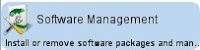 , enter "Broadcom" in the Search field and click Search. Select and click to install broadcom-wl and broadcom-wl-kmp-desktop followed by the Accept button.
, enter "Broadcom" in the Search field and click Search. Select and click to install broadcom-wl and broadcom-wl-kmp-desktop followed by the Accept button.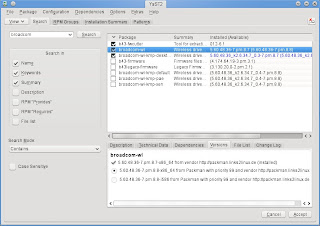
Reboot and you'll have Wifi up and running.
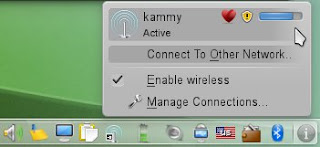
3D Desktop Effects with nVidia driver
This is optional since the default noveau driver works. However, if you want to turn on the fancy 3D Desktop Effects, you will need to install the proprietary nVidia driver.
With reference to steps above, in Software Repositories, you will need to add another software repository named nVidia and URL is ftp://download.nvidia.com/opensuse/11.3/
Next, in Software Management, search for "nvidia" and select and install nvidia-gfxG02-kmp-desktop package.
Either reboot or log out of your current session to start the newly installed nVidia drivers. To enable 3D Desktop Effects, start Configure Desktop and, under Look & Feel section, click Desktop and check the "Enable desktop effects". Don't forget to click the Apply button.
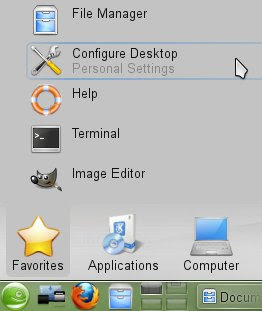
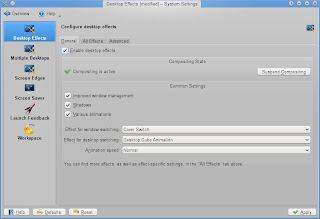
Configuring Audio
Audio is essential and all there is to make this work is to make 2 small configuration changes.
First, in YaST, select Hardware section followed by Sound. In Sound Configuration, select the default device (0, nVidia Corporation) and click Edit. In Sound Card Advanced Options, edit and add the value "mbp55" for the model. Click Next and Ok to complete.
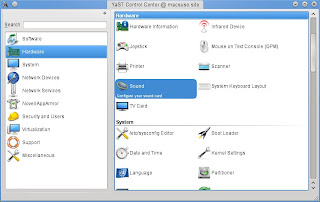
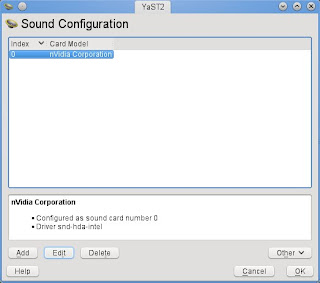
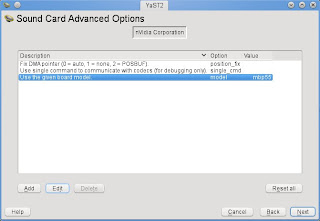
Second and final step is to click on the Volume icon and click Mixer. In Mixer window, from menu bar, click Settings followed by Configure Channels... Select and drag the Front Speaker channels from the left (Available channels) to the right (Visible channels). Click Ok.
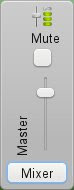
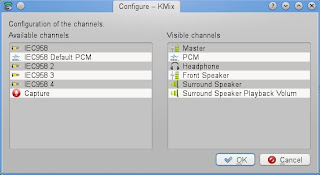
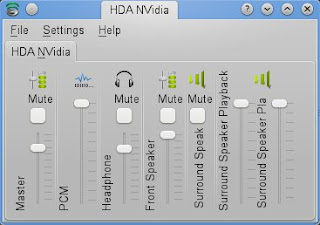
To test, start Firefox and surf to Youtube or any website with audio. You can use the Fn + F11 & Fn + F12 keys for volume control.
Keyboard Hotkeys
Fortunately, someone has written code to enable the MacBook Pro keyboard Hotkeys. This project is called pommed by Julien Blache. Even better than that, Alin Marin Elena has modified & compiled the latest version 1.34 (that supports this MacBook Pro model) specifically for openSUSE 11.3.
All that's required is to add another Software Repository called "Alin Marin Elena" and URL is http://download.opensuse.org/repositories/home:/ealin:/apple/openSUSE_11.3/
In Software Management, search for pommed and install pommed and gpommed. Ensure the pommed service is automatically started on boot, execute chkconfig -s pommed on as root at the Terminal.
To start pommed manually, execute /etc/init.d/pommed start as root and you should be able to control the Screen Brightness (Fn+F1 & Fn+F2) and Keyboard Backlight (Fn+F5 & Fn+ F6).
Reboot properly
Unfortunately, while you can shutdown properly, you will hang the system if you choose to reboot in openSUSE. With Thanks to Alin again, he showed how to make openSUSE reboot the machine correctly.
In short, you need to edit the /boot/grub/menu.lst file and add the flag reboot=pci to the kernel. Further, to prevent this flag from being removed when you upgrade your kernel, you will need to add this flag to the relevant variables in the /etc/sysconfig/bootloader file.
Thoughts & Conclusions
I have a working openSUSE 11.3 system running smoothly (well, you still can't beat Mac OS X since its tuned for this hardware) enough. The base openSUSE 11.3 took up 3.5-4.0Gb of disk space so I have plenty left over. Plus I can plug in a secondary USB/FireWire drive so its good.
I am using KVM to virtualize SLES and Windows. I refer to my other blog entry on getting started with KVM as a reference.
Finally, on the MacBook Pro, I use the Mac OS X more than openSUSE 11.3 because it meets most of my needs... except when I really need openSUSE. Besides, its always fun to see the look on them faces when they see openSUSE/KDE4 running on a MacBook Pro.
PS: Embedding this annoying clip introduced to me by Issac, my nephew.
Hey, glad to see you using a "superior" OS ;)
ReplyDeleteI'm curious though, how long of battery life you get with openSUSE, vs OSX?
Great question zinspire. :)
ReplyDeleteMy impression alone, very non-scientific, I reckon they are about the same and I'm leaning more to Mac OS X to win by a small margin.
Jury is still out because I use them both for different purposes (workload is different). Futhermore, with openSUSE, I tend to be plugged into the a power source because I will be running 3-4 virtual machines with KVM for a few hours and I don't want my host to hibernate on me.