With an enterprise product (ie 7 years support), Novell had to keep its SUSE Linux Enterprise Desktop (aka SLED) 10 in a fairly "stable and supportable" state. Therfore, its kernel (2.6.16) and its associated packages are mostly static (unless there is a security or mandatory patch).
Unfortunately (for me), this means the hplip is at version 0.9.7 and another alternative version at 1.7.2. The latest hplip from source is at version 2.8.5 (as of this writing).
Here's how I got my SLED 10 SP2 to work with my new HP Deskjet F2120.
Note: You are on your own as the steps below will install a newer hplip version that does not come with the official SLED 10 SP2 package... Ergo, outside the official enterprise support scope.
1) Use Firefox to surf to openSUSE Build Service at http://software.opensuse.org/search
2) In the search field, enter hplip and select SLES/SLED 10 in the drop-down list and click Search
3) From the results, as shown below, note that there is a version 2.8.2 of hplip available.
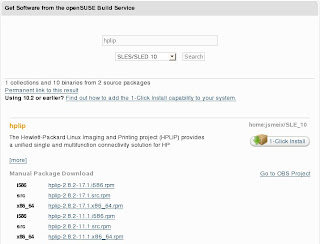
Note: Do NOT click the 1-Click Install button. The default SLED 10 does not support this feature... most likely available in the SLED 11 timeframe.
4) Instead, take note of the line above the 1-Click Install button (ie home:jsmeix/SLE_10). You can do so by right-clicking on (home:jsmeix/SLE_10) and select Copy Link Location.
The actual URL link is http://download.opensuse.org/repositories/home:jsmeix/SLE_10
5) Start YaST -> Installation Source. Select Add, followed by Specify URL... and click Next. Paste the link in step (4) in the URL field and click Next. After YaST downloads the respective meta-data and creates a new installation source, click Finish.
6) Start YaST -> Software Management. Enter hplip in the Search field. You will see the hplip package but a newer 2.8.2 version is available for installation. Select this newer hplip version and install or update (if you have a previous hplip version installed).
OOPS: You will need to re-install yast2-printer package. If you do not re-install, the YaST Printer module will hang while it re-organize its new printer database (you installed a new hplip). A re-installation of yast2-printer will overcome this problem.
7) Plug in the USB connector of the HP Deskjet F2120 and use the Control Center -> Printers to configure and you will find the driver for F2120 is now available.
TIP: To monitor all printer definitions, status and print jobs. Use Firefox with the following link http://localhost:631
Viola! Happiness...
How about Ubuntu support? What I installed though Wubi and my HP print was already plugged in?
ReplyDeleteHi alpha nerd,
ReplyDeleteIf you used Wubi, then you must be using the latest Ubuntu 8.04, yes? If so, I would be very surprise if your HP printer did not work for you.
Found this web entry that might be a good starting point for you. http://www.freesoftwaremagazine.com/articles/printing_ubuntu
Good luck! :)